Imagine losing the ability to speak and communicate with your loved ones. It sounds scary, right? What if you could preserve your unique voice and continue expressing yourself, even when speaking becomes challenging?
Apple's Personal Voice and Live Speech features are groundbreaking accessibility tools designed to do exactly that. These innovative technologies allow you to create a synthesized voice that sounds just like you, giving individuals at risk of losing their speech a powerful way to maintain their personal communication style.
Whether you're dealing with a progressive medical condition, recovering from an injury, or simply want a backup communication method, Personal Voice and Live Speech offer an incredible solution.
GET SECURITY ALERTS, EXPERT TIPS — SIGN UP FOR KURT’S NEWSLETTER — THE CYBERGUY REPORT HERE
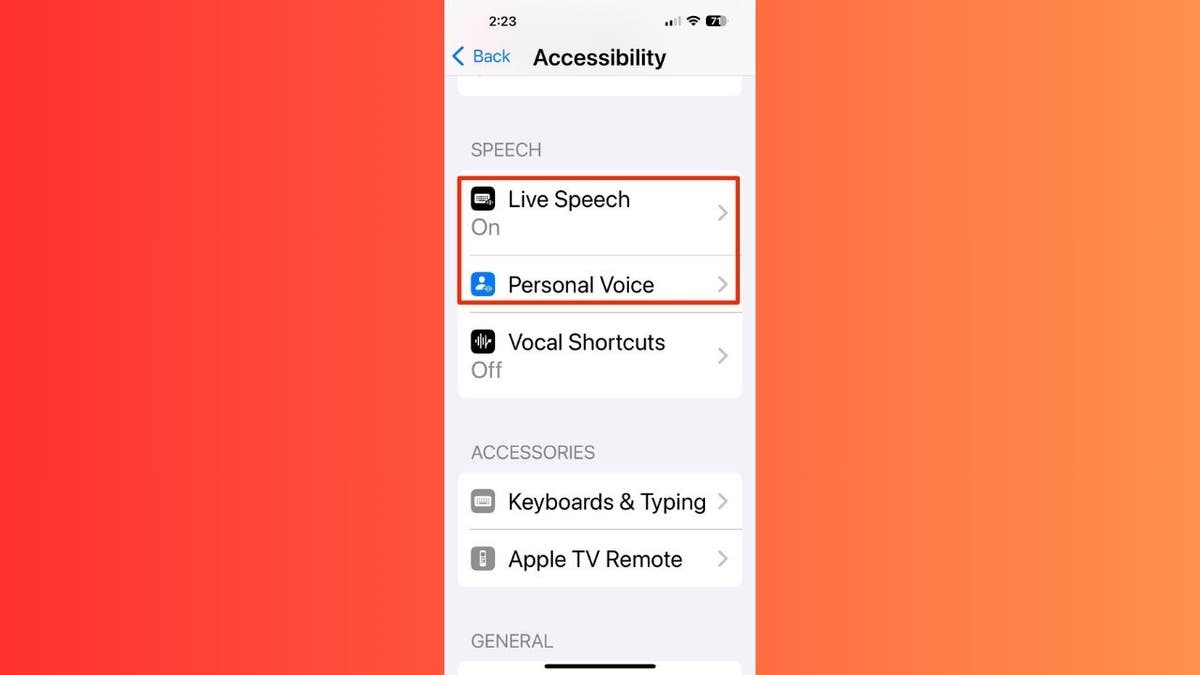
Live Speech and Personal Voice features on iPhone. (Kurt "CyberGuy" Knutsson)
How does Personal Voice work?
Personal Voice lets you create a digital version of your own voice by recording a series of phrases. Here's how it works:
- Personalized voice synthesis: Record your voice using your iPhone, iPad or Mac.
- Privacy-focused: Voices are encrypted and stored securely on your device.
- Compatibility: Works across Apple devices running iOS 17, iPadOS 17 or macOS Sonoma or later.
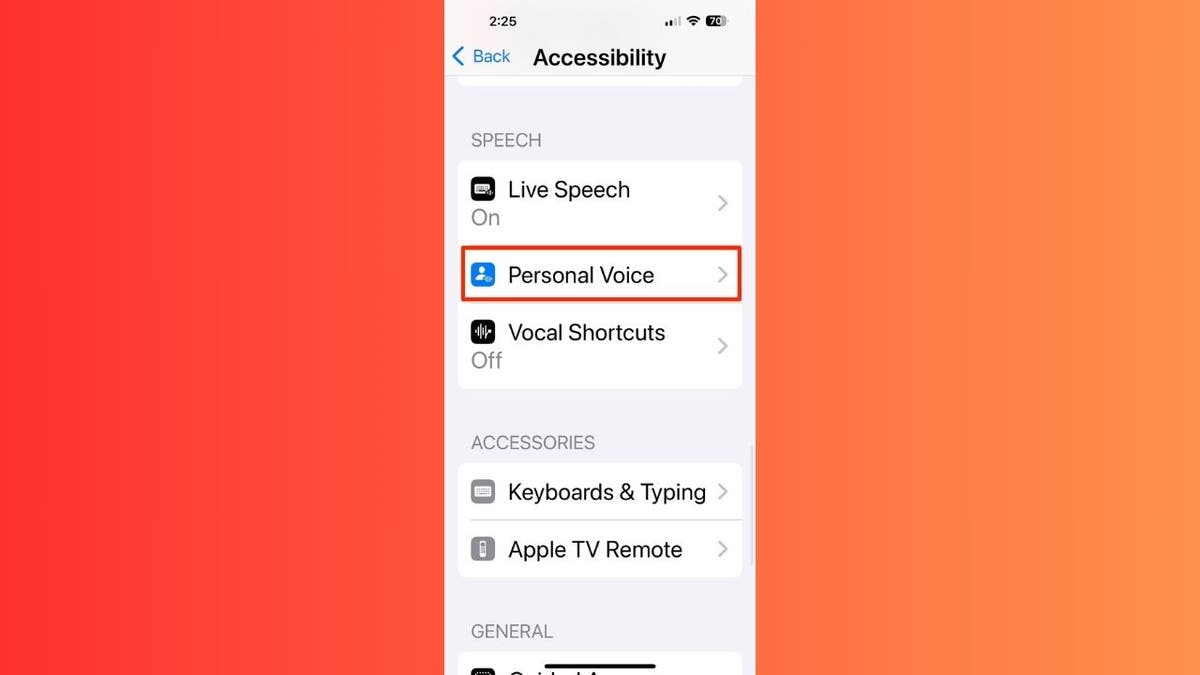
Personal Voice feature on iPhone.
BEST ANTIVIRUS FOR MAC, PC, IPHONES AND ANDROIDS — CYBERGUY PICKS
Setting up Personal Voice
Personal Voice allows you to create a synthesized voice that sounds like your own. But first, ensure you have a compatible device running iOS 17, iPadOS 17 or macOS Sonoma or later. Choose a quiet room with minimal echo or background noise. You can pause and resume the recording session as needed. Now, here's how to set it up:
On iPhone or iPad:
- Open the Settings app.
- Go to Accessibility.
- Click Personal Voice.
- Tap "Create a Personal Voice."
- Authenticate using Face ID, Touch ID or your device passcode.
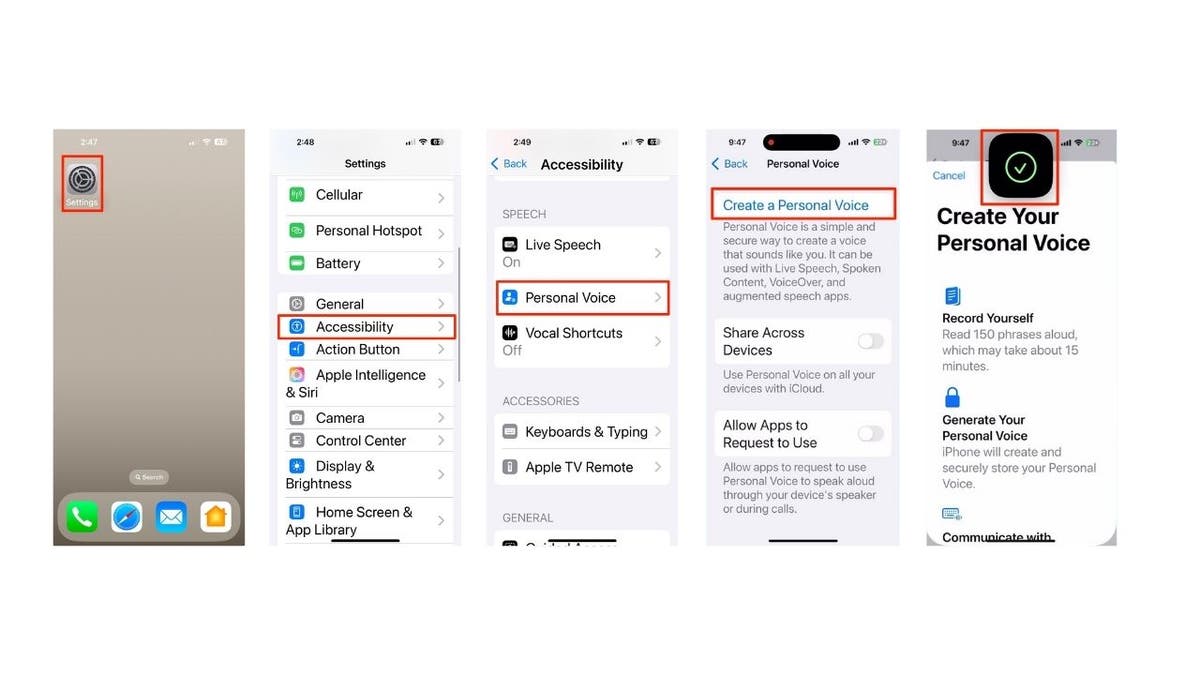
Steps to set up Personal Voice feature on iPhone. (Kurt "CyberGuy" Knutsson)
- Click Continue.
- Click the record button at the bottom of the screen.
- Follow the on-screen instructions, which require you to "Read the Phrase" on the screen to record 150 randomly chosen phrases.
- It will tell you once you are done recording. Then click Continue.
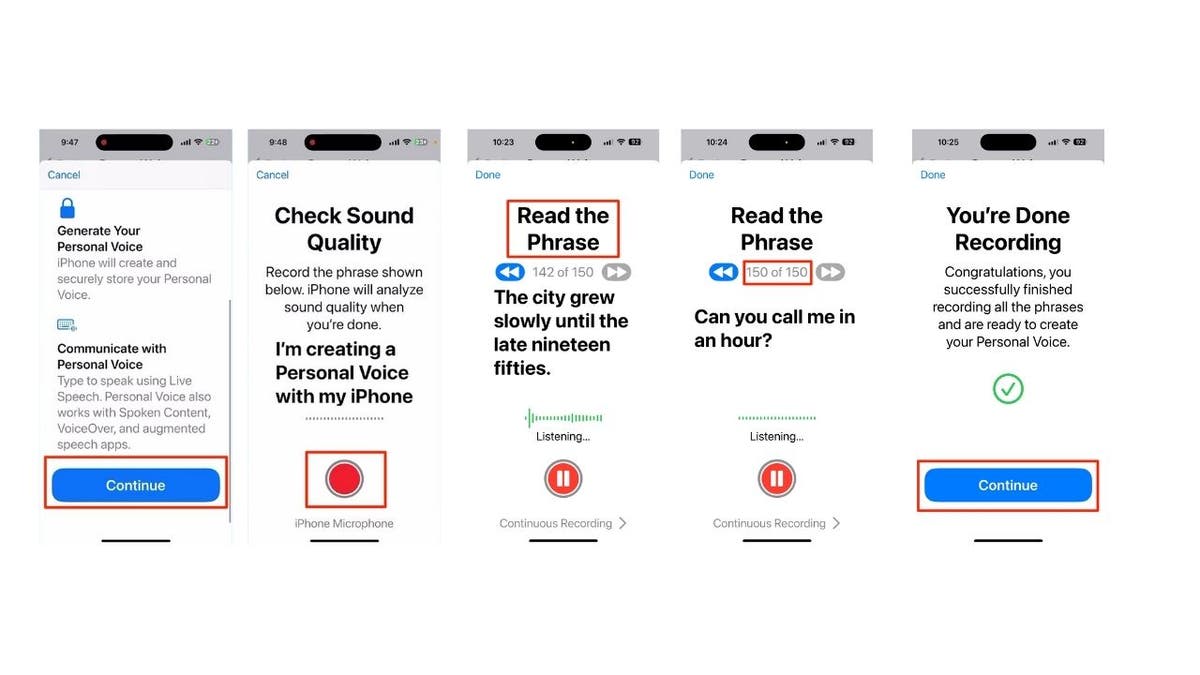
Steps to set up Personal Voice feature on iPhone. (Kurt "CyberGuy" Knutsson)
On Mac:
- Go to Apple menu.

Steps to set up Personal Voice feature on Mac. (Kurt "CyberGuy" Knutsson)
- Click System Settings.
- Then, select Accessibility.
- Click Personal Voice on the left of the screen.
- Then, click "Create a Personal Voice."
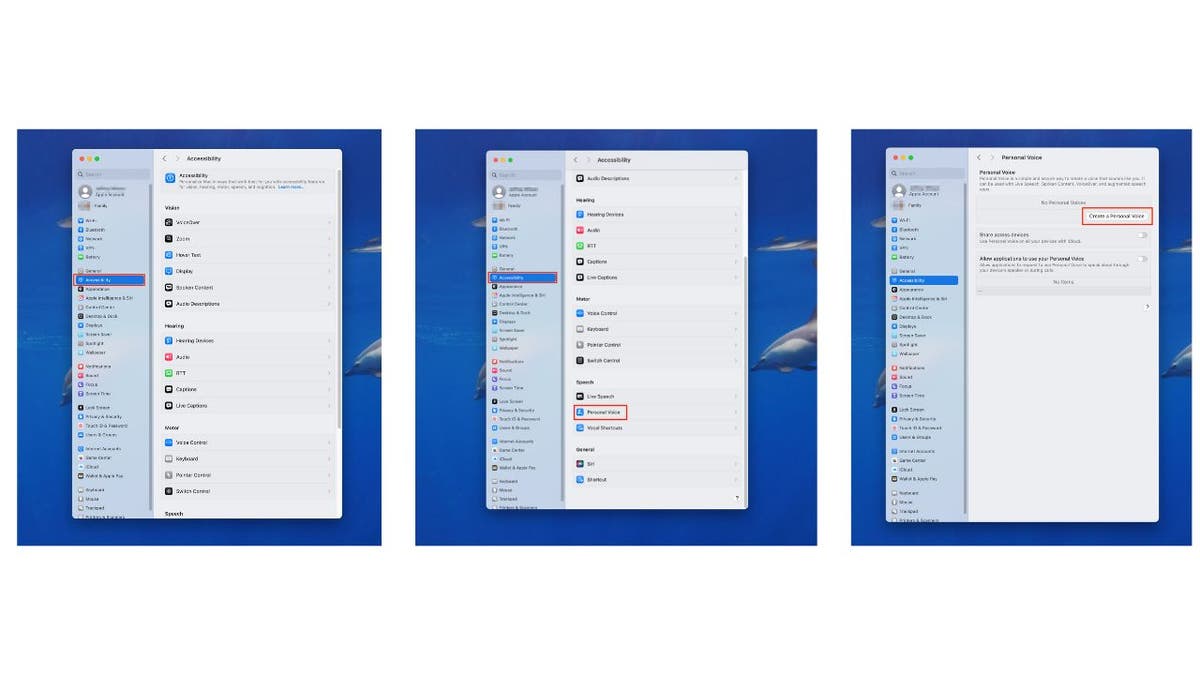
Steps to set up Personal Voice feature on Mac. (Kurt "CyberGuy" Knutsson)
- Authenticate using Touch ID, or your device passcode.
- Then tap Continue, and then Continue again.
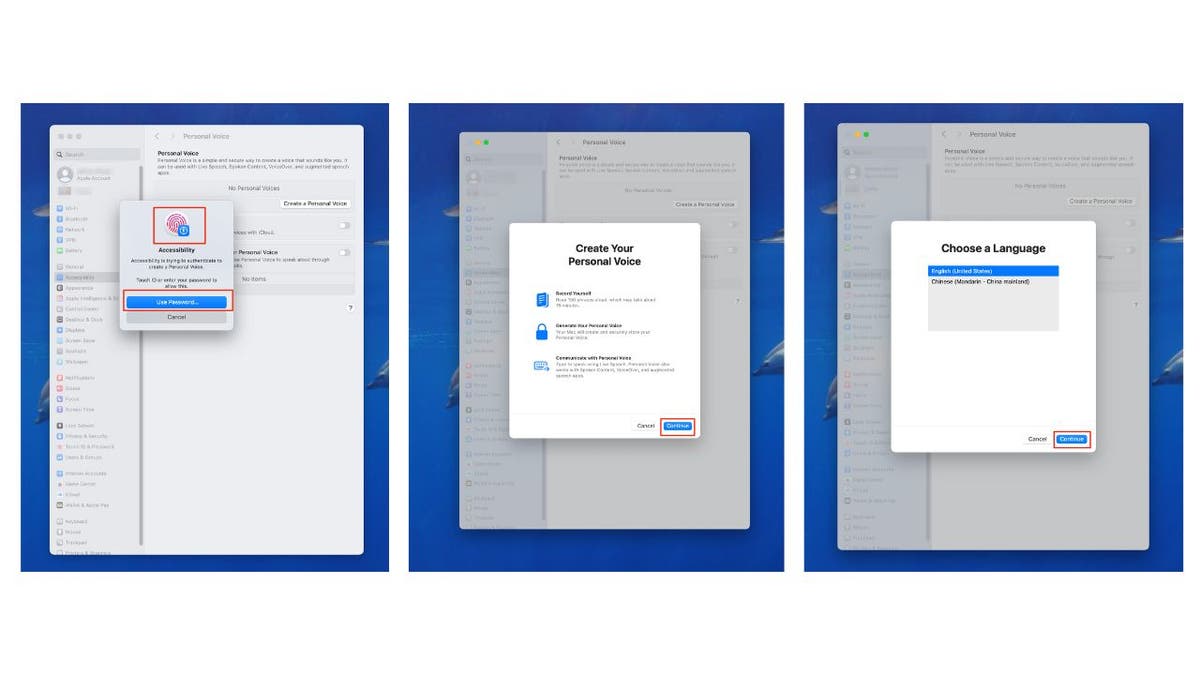
Steps to set up Personal Voice feature on Mac. (Kurt "CyberGuy" Knutsson)
- Click Continue one more time.
- Click "Continue with Default Phrases."
- Click the record button at the bottom of the screen to check the sound quality.
- Then tap Done.
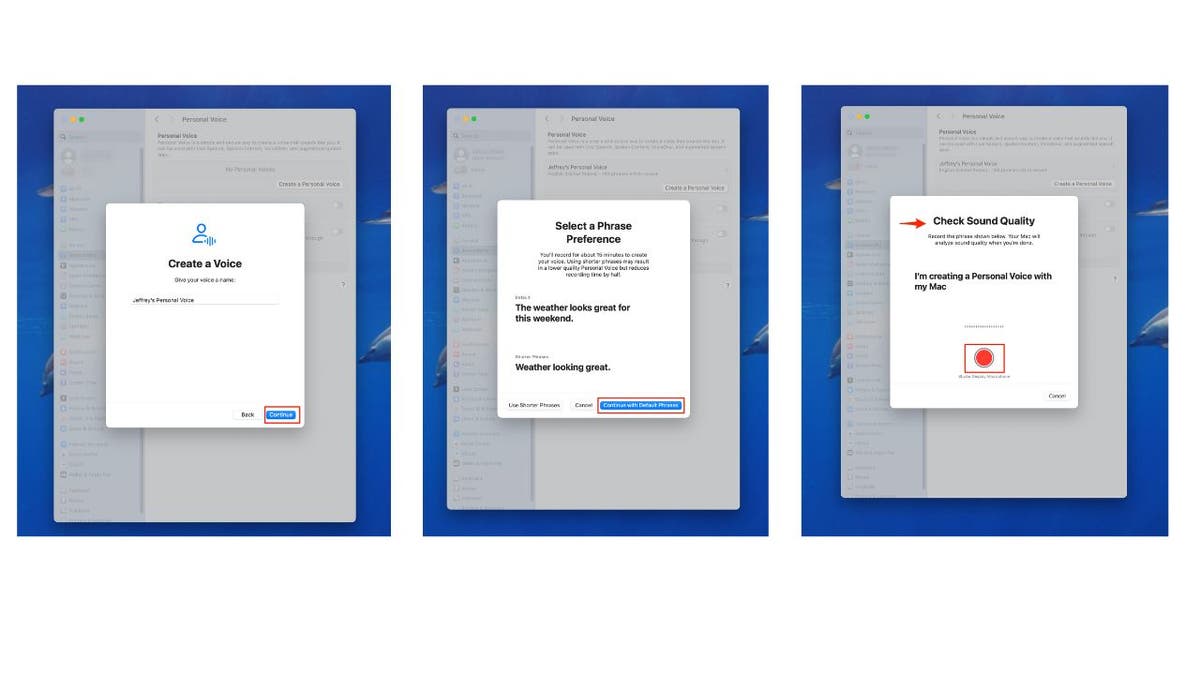
Steps to set up Personal Voice feature on Mac. (Kurt "CyberGuy" Knutsson)
- Follow the on-screen instructions, which require you to "Read the Phrase" on the screen to record 150 randomly chosen phrases. In this example, you'd say, "Does he know how to speak Spanish?"
- Make sure it's set to Continuous recording so that you can go from reading one phrase to the next without stopping.
- It will tell you once you are done recording. Then click Continue.
WHAT IS ARTIFICIAL INTELLIGENCE (AI)?
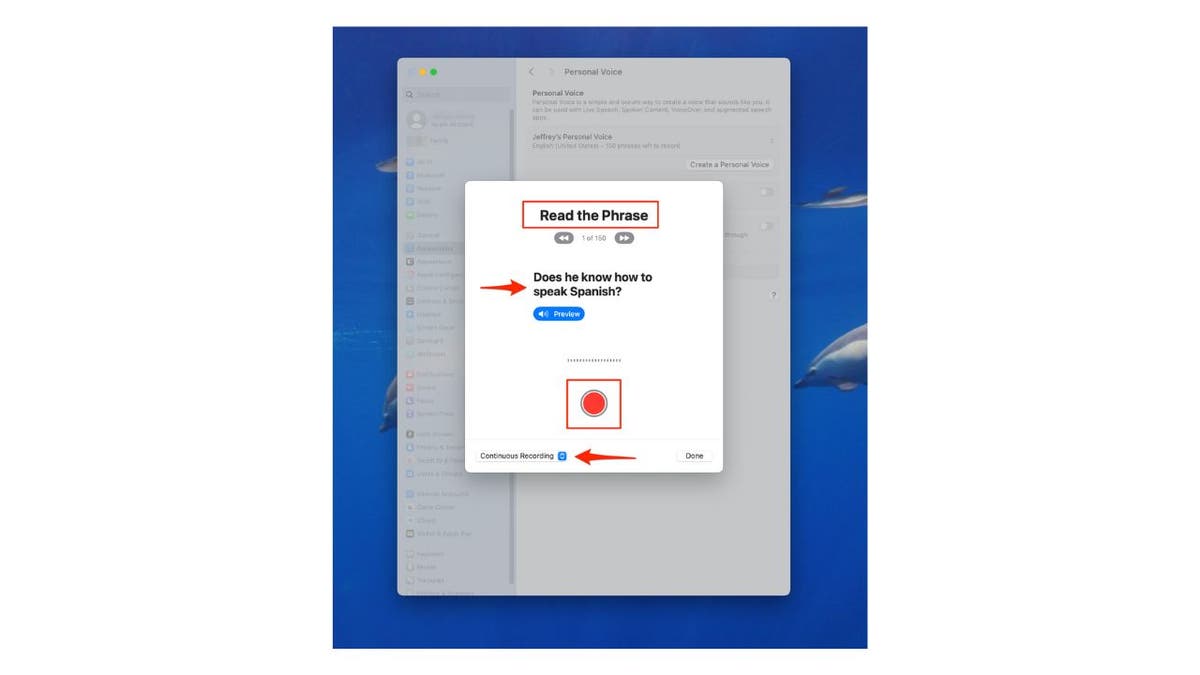
Steps to set up Personal Voice feature on Mac. (Kurt "CyberGuy" Knutsson)
Note: The device will generate your personal voice after you complete the 150-phrase recording process, which typically takes a few hours to days to fully process. It will process your speech securely on your device overnight while it is charging and connected to Wi-Fi. You can create multiple voices on each device, and the voice generation occurs only when your device is locked and charging.
TALK IN TWO LANGUAGES WITH APPLE WATCH'S REAL-TIME TRANSLATIONS
Using Live Speech
Live Speech allows you to type what you want to say and have it spoken aloud using your Personal Voice or other system voices. Here's how to set it up and use Live Speech:
On iPhone/iPad:
- Click Settings.
- Tap Accessibility.
- Click Live Speech.
- Toggle on Live Speech.
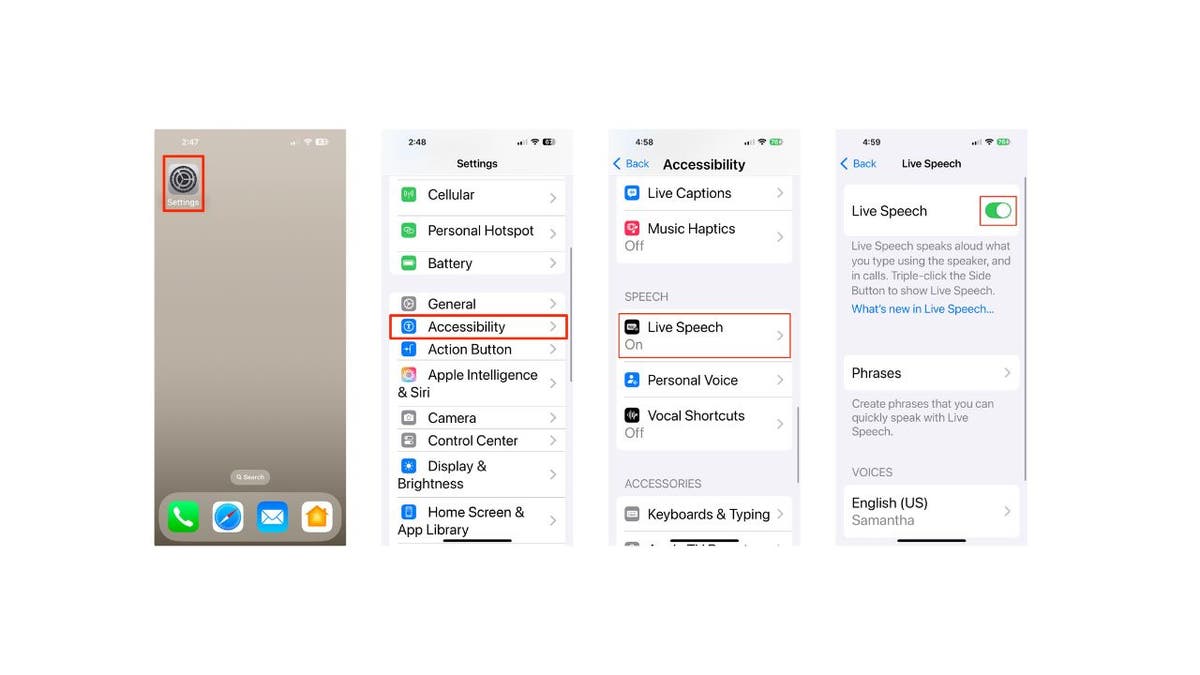
Steps to use Live Speech on iPhone. (Kurt "CyberGuy" Knutsson)
On Mac:
- Tap Apple menu.
- Click System Settings.
- Select Accessibility.
- Click Live Speech.
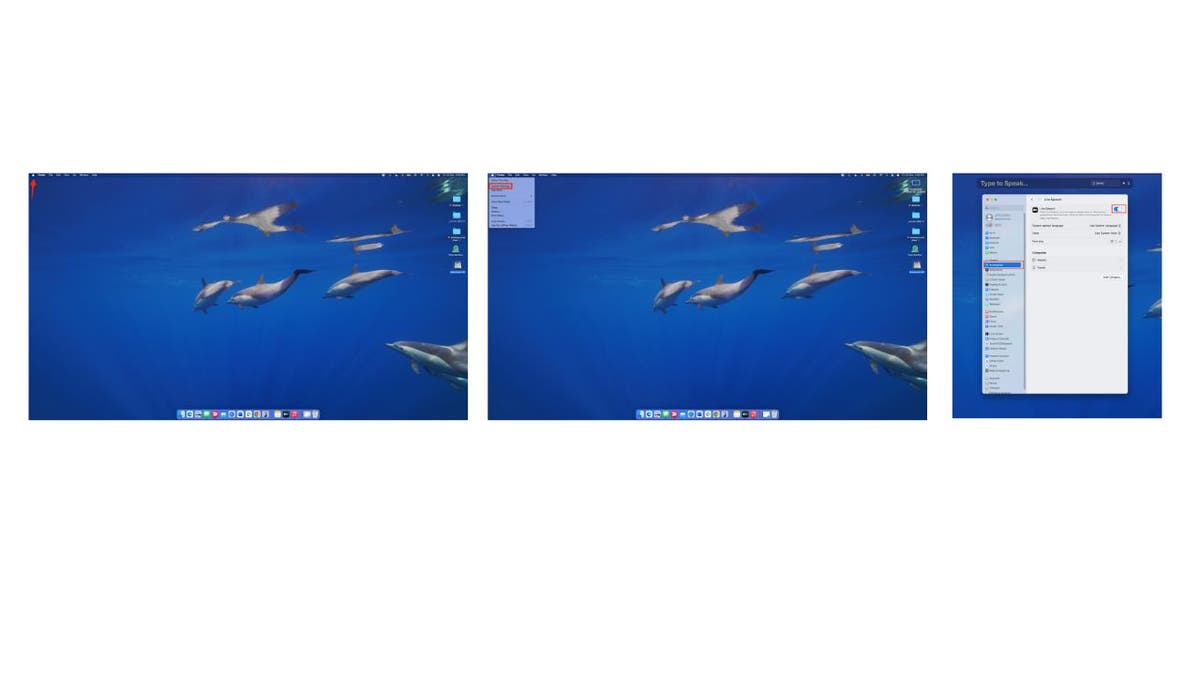
Steps to use Live Speech on Mac. (Kurt "CyberGuy" Knutsson)
On Apple Watch:
- Go to the Settings app.
- Tap Accessibility.
- Click Live Speech.
- Toggle on Live Speech.
- Then scroll down and select a voice to use, including your created Personal Voice, if available.
GET FOX BUSINESS ON THE GO BY CLICKING HERE
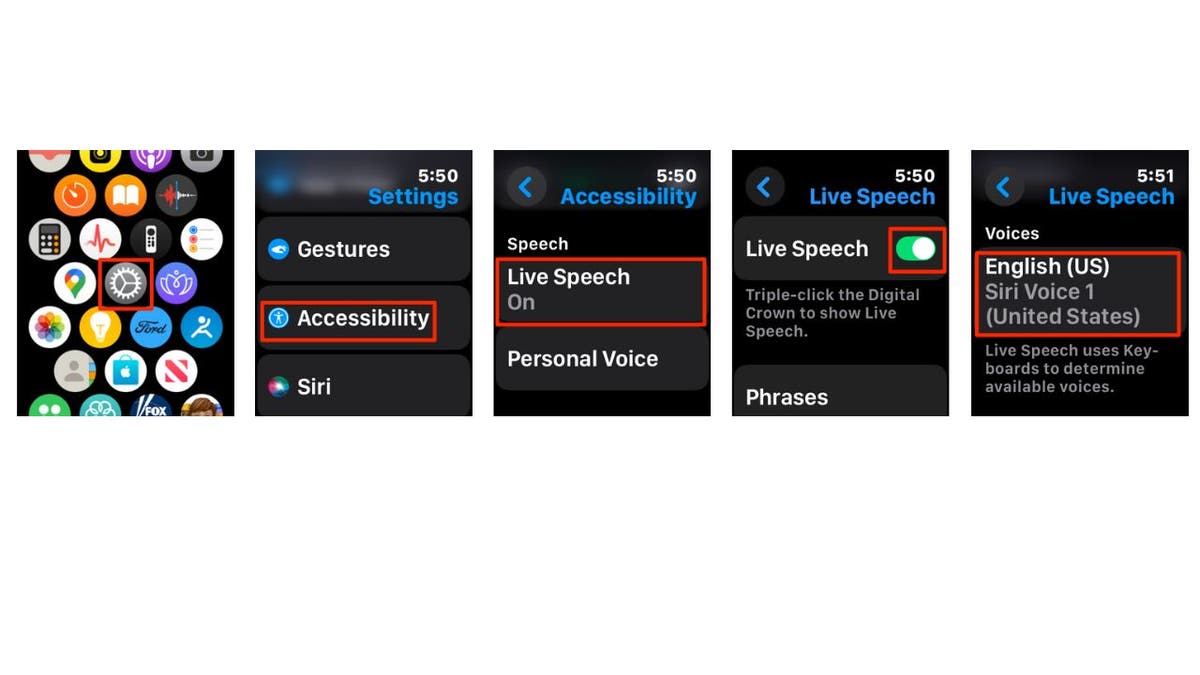
Steps to use Live Speech on Apple Watch. (Kurt "CyberGuy" Knutsson)
APPLE AIRPODS PRO 2 MAKES HEARING TESTS AS EASY AS A FEW TAPS
How to use Live Speech
On iPhone/iPad:
- Triple-click the side or top button.
- Tap "Live Speech."
- Type your message.
- Tap "Send" to have it spoken aloud.
On Mac:
- Click the Type to Speak text field in the Live Speech window.
- Type your message.
- Tap the play button to have it spoken aloud.
On Apple Watch:
- Triple-click the Digital Crown.
- Tap Live Speech
- Tap where it says "Type to Speak."
- Type your message using the letters below it.
- Tap "Send" to have it spoken aloud.
SUBSCRIBE TO KURT’S YOUTUBE CHANNEL FOR QUICK VIDEO TIPS ON HOW TO WORK ALL OF YOUR TECH DEVICES
Kurt's key takeaways
Personal Voice and Live Speech provide a means of communication for those who may lose their ability to speak and offer a deeply personal touch by allowing users to maintain their own voice. The ability to use these features across multiple Apple devices ensures continuity and accessibility in various situations, from phone calls to in-person conversations. It's important to note that Apple has designed these features with privacy and security in mind. Personal Voice data is encrypted and stored securely on the device, and when shared across devices, it uses end-to-end encryption in iCloud.
CLICK HERE TO GET THE FOX NEWS APP
Can you share a personal experience where advanced accessibility tools made a significant difference in your or someone else’s life? Let us know by writing us at Cyberguy.com/Contact
For more of my tech tips and security alerts, subscribe to my free CyberGuy Report Newsletter by heading to Cyberguy.com/Newsletter
Ask Kurt a question or let us know what stories you'd like us to cover.
Follow Kurt on his social channels:
Answers to the most-asked CyberGuy questions:
- What is the best way to protect your Mac, Windows, iPhone and Android devices from getting hacked?
- What is the best way to stay private, secure and anonymous while browsing the web?
- How can I get rid of robocalls with apps and data removal services?
- How do I remove my private data from the internet?
New from Kurt:
- Kurt’s Best New Holiday Deals Extended
- Try CyberGuy's new games (crosswords, word searches, trivia and more!)
Copyright 2024 CyberGuy.com. All rights reserved.
Kurt "CyberGuy" Knutsson is an award-winning tech journalist who has a deep love of technology, gear and gadgets that make life better with his contributions for Fox News & FOX Business beginning mornings on "FOX & Friends." Got a tech question? Get Kurt’s free CyberGuy Newsletter, share your voice, a story idea or comment at CyberGuy.com.
.png)
 1 week ago
12
1 week ago
12

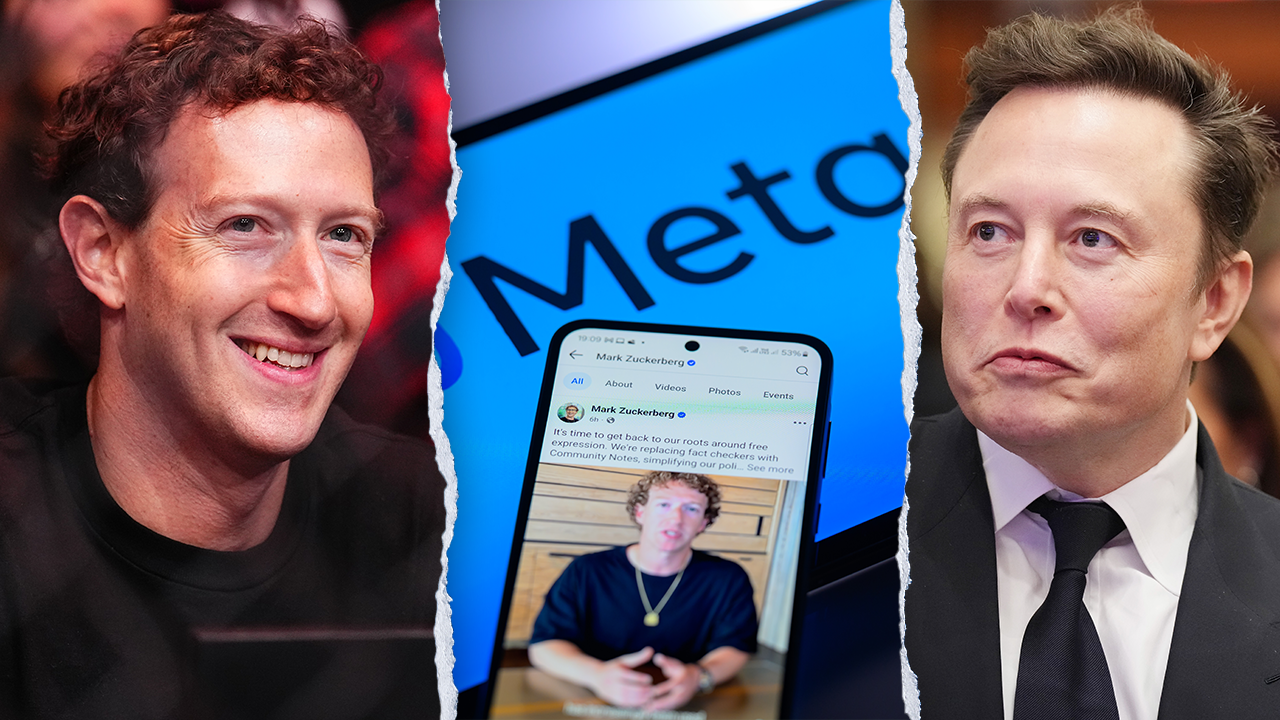

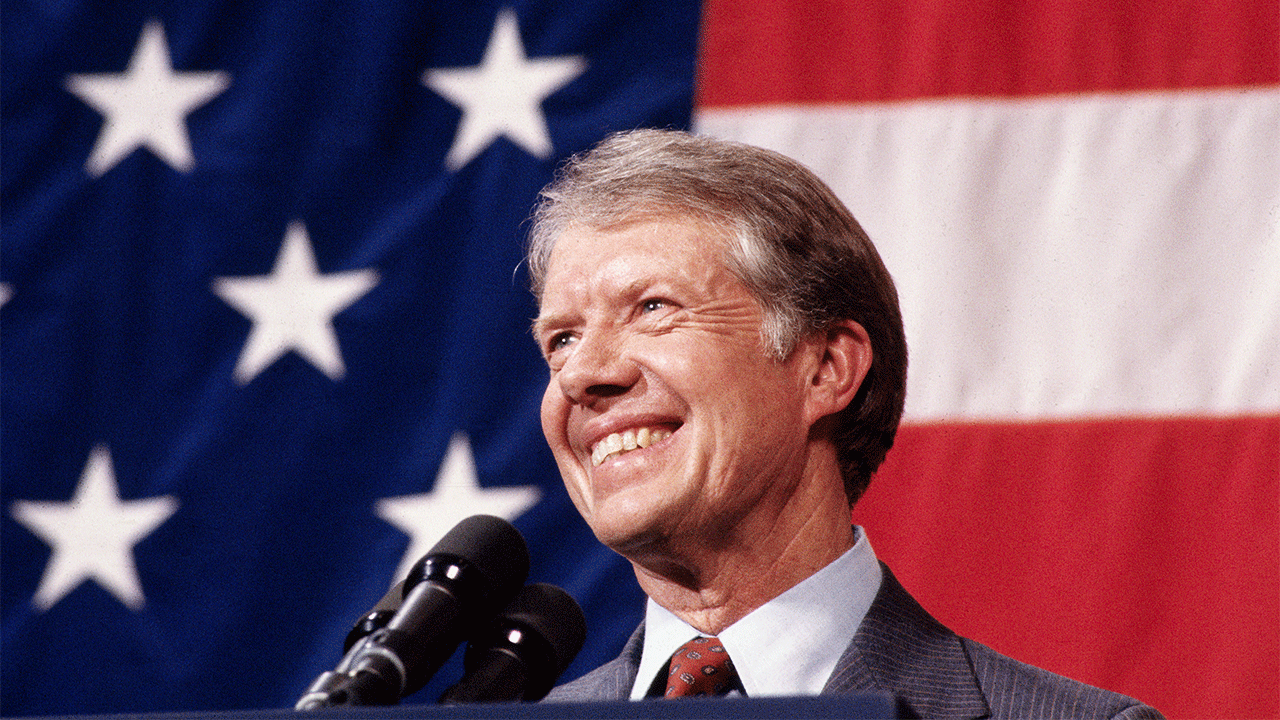
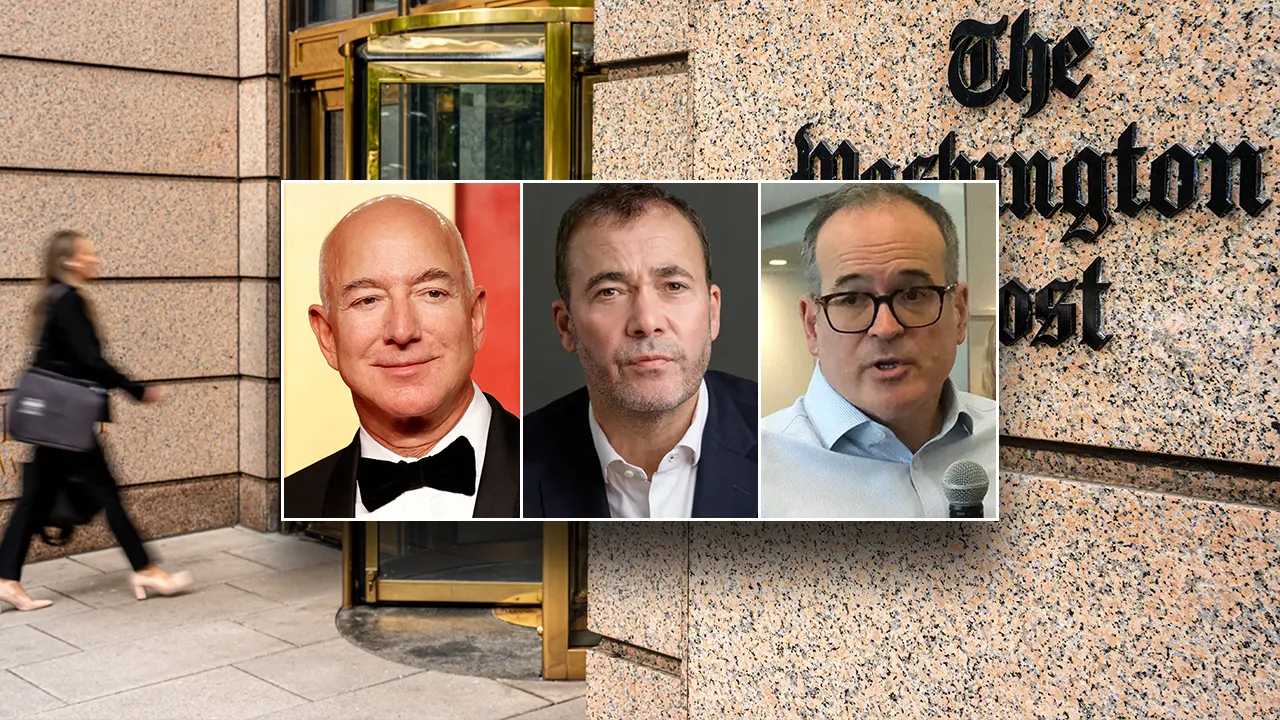








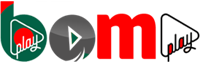
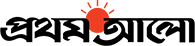





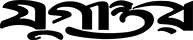
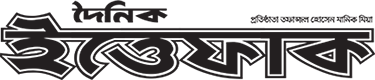

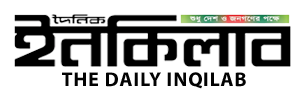










 Bengali (BD) ·
Bengali (BD) ·  English (US) ·
English (US) ·